1. Colour Choice
The Colour Choice controls are divided into 2 sections (foreground & background) each has 3 ways to choose a colour to test.
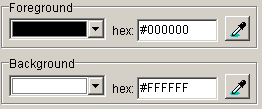
A
Colour pallet(s) accessed via a select box. Use this to help you test and choose suitable colour combinations.
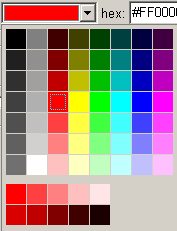
The bottom (smaller) colour pallet consists of 10 shades of the currently selected base colour, located top-left, at varying degrees of opacity. The top row emulates opacity over a white background, the bottom over black . The opacity values are 100% opaque, 75%, 50%, 25% and 10% on the top row. The bottom row begins at 85% rather than 100% and continues on as the first.
This pallet is useful for testing lighter and darker shades of the base colour, which may improve the visibility of the colour combination being tested.
Note: This feature was inspired by the Color Palette Creator.
B
Input of a colour value (in Hexadecimal format) into a text box. Useful if you have access to the Hex values of colours you want to check.
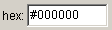
C
Sampling of a colour from a web page (or anywhere else on the screen) using a magnifying colour sampler.

Useful for quickly sampling, checking and obtaining the hex values of colours. Once the colour sampler button is selected a magnified area will appear around the cursor. The colour of the content under the tip of the cursor will appear in the colour pallet select box
Once a colour is chosen with the colour sampler (left mouse click or 'enter' key) its hex value will appear in the 'hex value' text box and the results section will be updated to reflect the brightness and colour differences for the currently selected colour combination.
Note: For fine control of the cursor use the arrow keys.
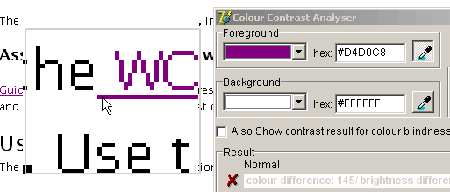
2. Results
The Results section is divided into summary results and full results.
The 'Summary Results' indicate a value for both brightness and colour difference.

If both pass the check this is indicated with a tick. If either fail this is indicated with a cross.
The 'Full Results' displays the values for each of the checks and what the pass/fail criteria are and indicates whether the contrast was found to be sufficient/insufficient.
Note: The text of the summary and full results can be selected and copied.
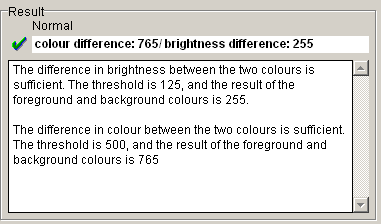
3. Colour Blindness Results
Selecting the 'also show contrast results for colour blindness' check box will display summary results for 'normal vision' and 3 types of colour blindness (Protanopia, Deuteranopia, Tritanopia)
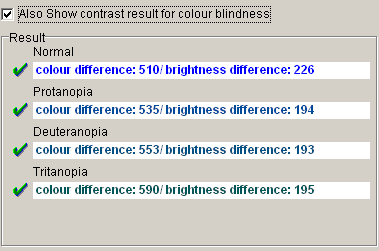
Note: The method of determining the colour value transformations for the 3 types of colour deficiency is from an algorithm described by Hans Brettel, Francoise Vienot and John Mollon in a paper which appeared in the Journal of the Optical Society of America V14, #10 pp2647.
Acknowledgements to the kind people at Vischeck who allowed us access to the source code of their implementation of the Brettel algorithm.
4. Options & Help Menus
Selecting the 'always on top' menu item will keep the CCA window on top of all other windows that are open. Selecting 'font' menu item opens a dialog box that allows you to modify the font used for the text labels and content of the CCA
Note: selecting some font types or sizes can result in clipping of text content.
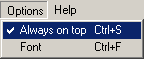
Selecting the "help" Menu item will open the CCAdocumentation web page in a browser window.
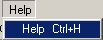
Note: you will need to be connected to the internet to access the documentation.
Keyboard Access Keys
| Colour Contrast Analyser Access keys | |
| Function | Key(s) |
| open foreground colour pallet(s) | F9 |
| open background colour pallets(s) | F10 |
| move through colour pallets | arrow keys or the tab key |
| activate foreground colour sampler | F11 |
| activate background colour sampler | F12 |
| move colour sampler | arrow keys |
| choose colour in sampler or pallet | Enter |










